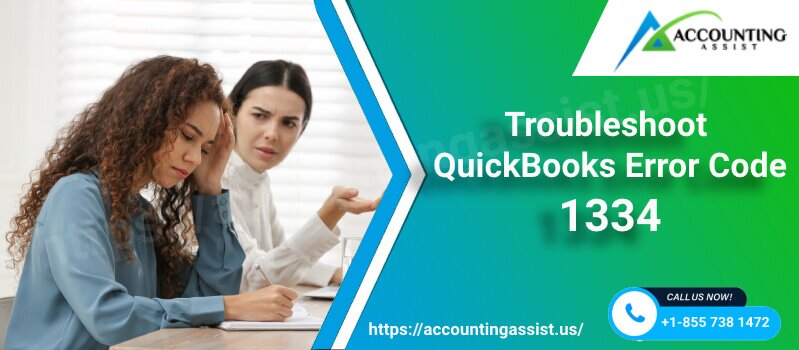QuickBooks error 1334 is a problem that often occurs while installing or updating QuickBooks. Sometimes, it can also happen when trying to repair the QuickBooks program. It can be tiring to diagnose and troubleshoot the error on your own. That’s why we created this guide for you. It includes all the details about QB error code 1334, possible reasons behind it, and the best practices to fix it and prevent it from occurring in the future.
What Causes Error Code 1334 in QuickBooks?
There can be several reasons why you are seeing QuickBooks error 1334. One of the most common reasons is some issues with the .net framework, such as the framework is out of date or missing. Other reasons can include:
- Certain files in the QuickBooks desktop installation directory are corrupt, leading to program malfunctioning and QuickBooks installation error 1334
- Issues with the Windows registry, which contains settings for software and hardware on your system.
- A malicious program, such as a virus or malware, has affected your system. These malicious programs can interact with software and your network connection and cause many problems.
- Your company file is corrupt or damaged
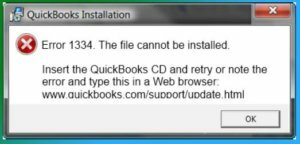
Practical Solutions for QB Error Code 1334
If you want to solve QuickBooks error 1334 in QuickBooks quickly, you can implement the solutions discussed below. These methods are known to work in most of the cases and are easy to follow along.
Solution 1: Verify and Rebuild Data in QuickBooks
There is an in-built system in QuickBooks to verify data for errors and other issues and for rebuilding database if any error is found while verifying data.
- First Close all windows.
- Go to File => Utilities
- Select ‘Verify Data’ from the context menu
- If no issues were found, move to 2nd solution. If issues were found, move to step 5 below to rebuild data
- Rebuild data: Go to File menu => Utilities
- And then select ‘Rebuild Data’ from the context menu
- Press OK when prompted for data backup.
- Choose the location for backup file and press OK
- When QuickBooks is finished rebuilding data, you will get a confirmation message saying ‘Rebuild has completed.’
- Press OK
Many instances of data corruption can be fixed by verifying and rebuild data using QuickBooks utilities. It is also one of the common methods to fix QuickBooks error 1334. But it failed to make any difference for you, try repairing company file (.qbw file).
Solution 2: Repair Company File using file doctor
QuickBooks diagnostic tool hub is a collection of various tools and features to help you fix some of the common errors in QuickBooks. One of those tools is file doctor, which is a tool to repair company file after corruption. If your company file is corrupt, you may be facing QuickBooks error message 1334 due to that. To fix your file, you need to install QuickBooks Diagnostic Tool Hub and then follow the steps below:
- Open QuickBooks Diagnostic Tool in administrator mode
- On the left side, click “Company File Issues”
- On the right, you can see some instructions and a large button for File Doctor
- Click on “Run QuickBooks File Doctor”
- Click on ‘Browse’ and navigate to your company file location and select the file
- Click the box that says “Check Your File”
- Click ‘Continue’
- If prompted, enter the credentials and then click on ‘Continue’ to go to the next step
- Once finished, you will get a confirmation message saying that ‘File Doctor’ has repaired instances of data damage in your file.
Check if QuickBooks pro error 1334 is resolved. If not, try method 3 – Use the same QuickBooks Diagnostic Tool to fix problems with program files and installation files.
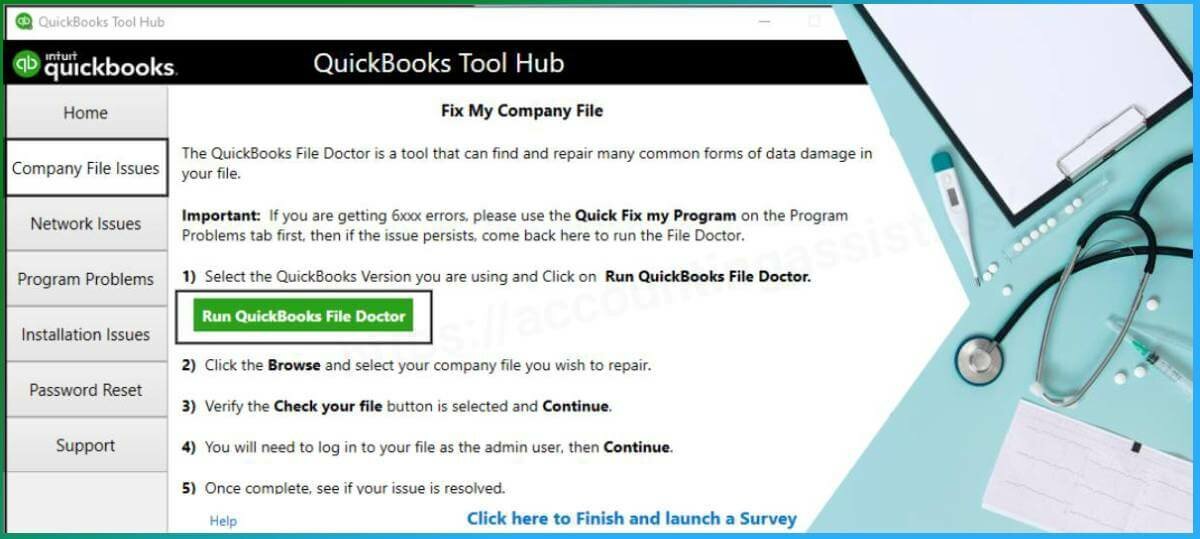
Visit also this relevant resource: Troubleshooting methods to fix QuickBooks installer Error Code 1321
Solution 3: Fix QuickBooks program issues and installation issues
Other than repairing instances of data corruption in your company file, QuickBooks Diagnostic Tool can also find and fix instances of damage and other issues in other places related to QuickBooks as well.
- Open QuickBooks Diagnostic Tool and go to ‘Program Problems’ section
- Click on “Quick Fix my Program” to fix issues with the program. You can also try a more advanced version of the same thing, which runs for 10 minutes to find and repair more complex issues
- Then click on “installation issues” on the left
- Click on “QuickBooks Install Diagnostic Tool.” This tool will automatically try to identify issues that are preventing you from updating or installing QuickBooks and then will try to resolve them
We have reached the end of solutions that target the internal causes for install error code 1334 in QuickBooks. It means that the solutions discussed above were mainly to troubleshoot and resolve problems associated with the program QuickBooks. Now, we will change the focus to external factors that are not directly about QuickBooks but about Windows operating system and its components.
Solution 4: Update Windows to Automatically Fix Some Issues
Keeping your Windows update is essential. It is necessary for regular maintenance of your computer. Out-of-date Windows is often the reason behind some annoying errors that just won’t go away. Check if your Windows is updated to the latest release.
Exact steps to update Windows differ on the Windows version you have. But in general, you can always find the option inside Windows Settings or Control Panel and then going to “updates” section.
Here’s a short guide for updating Windows 7:
- Go to ‘START’ and then go to Control Panel
- Inside Control Panel, find “System and Security” and then “Windows Update”
- Once you are inside ‘Windows Update,’ click on ‘check for updates’
- You will see the summary of the available updates. Windows 7 separates important and optional updates.
- Click on either important updates or optional update and then select all the updates inside important updates. You can also check for optional updates and see if you want to install any of them.
- After selecting all important updates, click “OK”
- Then click “Install Updates”
- Depending on the updates, Windows can restart automatically. If it doesn’t, restart it manually.
If updating Windows also didn’t do the trick and you are still struggling with QuickBooks payroll error code 1334, one final thing you can try is to manually update or repair Microsoft .NET framework.
Solution 5: Repair Microsoft .NET Framework
Microsoft’s .NET framework is an essential part of Windows environment. It provides crucial programming model for building and running applications inside Windows operating system. Damaged .NET files on your system can be the reason why you are receiving install error code 1334 in QuickBooks. You can fix it very simply. There are various methods to do so, but we recommend using Microsoft’s .NET framework repair tool. You can download it from the Microsoft’s website. Go to Microsoft’s download center and search for “.NET Framework Repair Tool.” Download the setup file, double-click on it to install, and then start it up. After that you can just follow the simple instructions to repair .NET Framework.
If for some reason Microsoft’s .NET framework repair tool didn’t work, you can try to manually repair it.
- Go to control panel => Add or Remove Programs => Programs and Features
- Look for the latest version of “Microsoft .NET Framework” from the list. Note that some .NET framework is different than .NET core.
- Right-click on it and select “Change/Uninstall”
- Inside the setup window, click on “Repair” and then click “Next”
- Wait for a minute until the installer repairs .NET framework
- For best results, restart your PC after the repair is completed
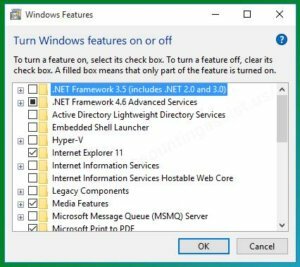
See also this helpful source: Quick Fixes for QuickBooks Payroll Error 1328
Conclusion:
In conclusion, it is important to troubleshoot and fix update error 1334 in QuickBooks carefully, as they can impede the functioning and productivity of the system. By following the steps outlined in this blog, you should now be able to successfully fix the error in QuickBooks, and you are now hopefully back to work. However, if you are still experiencing QuickBooks error 1334 or other similar issues or have any further questions, don’t hesitate to contact the Accounting Assist customer support team specializing in QuickBooks troubleshooting. The team of skilled professionals is available to assist you and to ensure that QuickBooks is running smoothly.